In a help document, topics start with a heading paragraph that is marked with a Microsoft Word’s built-in heading styles, such as Heading 1 through Heading 6. The heading level determines the level of the topic in the table of contents.
Add a new topic
- Navigate to the end of the document
- Add a new paragraph called “Third Topic”. Do not press Enter at the end of the paragraph yet.
- On the Help Producer Formatting toolbar, click Heading 2 Style
 to apply the style “Heading 2”.
to apply the style “Heading 2”. - Press Enter to create a new paragraph. The active style will automatically change to “Text”.
- Type some text for the new topic.
You should see something like in the image below. Try to export, compile, and view the help document with your changes. Add a few more topics to the document, and see what happens if you use a different heading style, such as “Heading 3”.
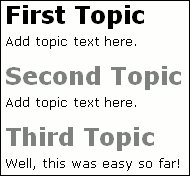
See Also
Tutorials | << Creating a HTML Help File | >> Creating Keywords